How do I run a traceroute?
If you are having difficulty connecting with Luminello, you might need to run a traceroute and contact us the results. This will help us to identify the issue you are having.
Read below to see how to quickly run a traceroute on your connection. Please note: To be effective, the traceroute MUST be run during a time when you are experiencing the problem and from a computer that is experiencing the problem.
The domain you'll enter for the traceroute is "app.luminello.com"
Running an Automatic Traceroute
A traceroute can be easily run by accessing Monitis Free Traceroute Tool. Click this link to begin: http://www.monitis.com/traceroute/?adv_gate=221032&loc_gate=1
1. Once the page loads, please enter our domain: "app.luminello.com" in the search field.

2. Click the "Start Test" button.

3. Once the test is finished, The trace will become visible on the map. See images below. Also, details will populate the section below the map.


4. Copy the permalink for the test as seen below and send it to us in an email.

That's it for running an automatic traceroute. If you need to run a manual traceroute, follow the steps below.
Running a manual Traceroute
Performing a Traceroute in Mac OS X
If you are running Mac® OS X, you can use the Network Utility application, which is included with Mac OS X, to run the traceroute.
- Launch Network Utility.
You can do this through Mac OS X Spotlight by typing Network Utility, and then clicking the Top Hit.
- Click Traceroute.
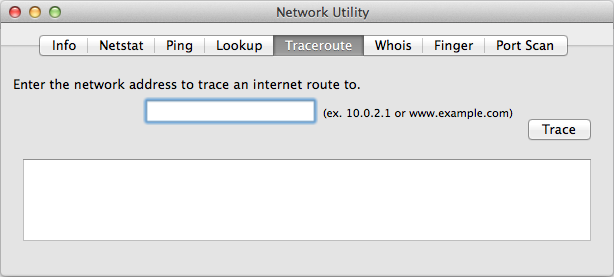
- Enter the domain name for which you want to perform a traceroute. For example email.coolexample.com
- Click "Trace".
- Select the results, and then right-click and select "Copy" or press COMMAND+C to copy the text.
- Paste the text into a text editor (TextEdit, etc.) and save the file, or just paste the information in an email and send it to us.
Performing a Traceroute in Windows
- Open the start menu.
- Click on "Run".
- Type "cmd" and then press the "OK" button to open a command prompt.
- At the prompt, type "tracert yourdomain.com" and press the Enter key
- To copy the output, right-click anywhere in the window and select "Mark". You can press "Enter" to copy all of the output, or select the text you want to copy and then right-click with your mouse. Paste the copied text by hitting CTRL + V.
- Paste the information in an email and contact us
Still have questions? Please contact us.
